Blog
How to Check Your EDU Email
Certainly! Here’s a comprehensive guide on how to check your EDU email, formatted for clarity and detail:
How to Check Your EDU Email: A Complete Guide
Educational email accounts (commonly ending with .edu) are provided by colleges, universities, and other educational institutions to students, faculty, and staff. These emails are essential for communication, accessing resources, and official correspondence. Here’s a step-by-step guide to help you access and manage your EDU email efficiently.
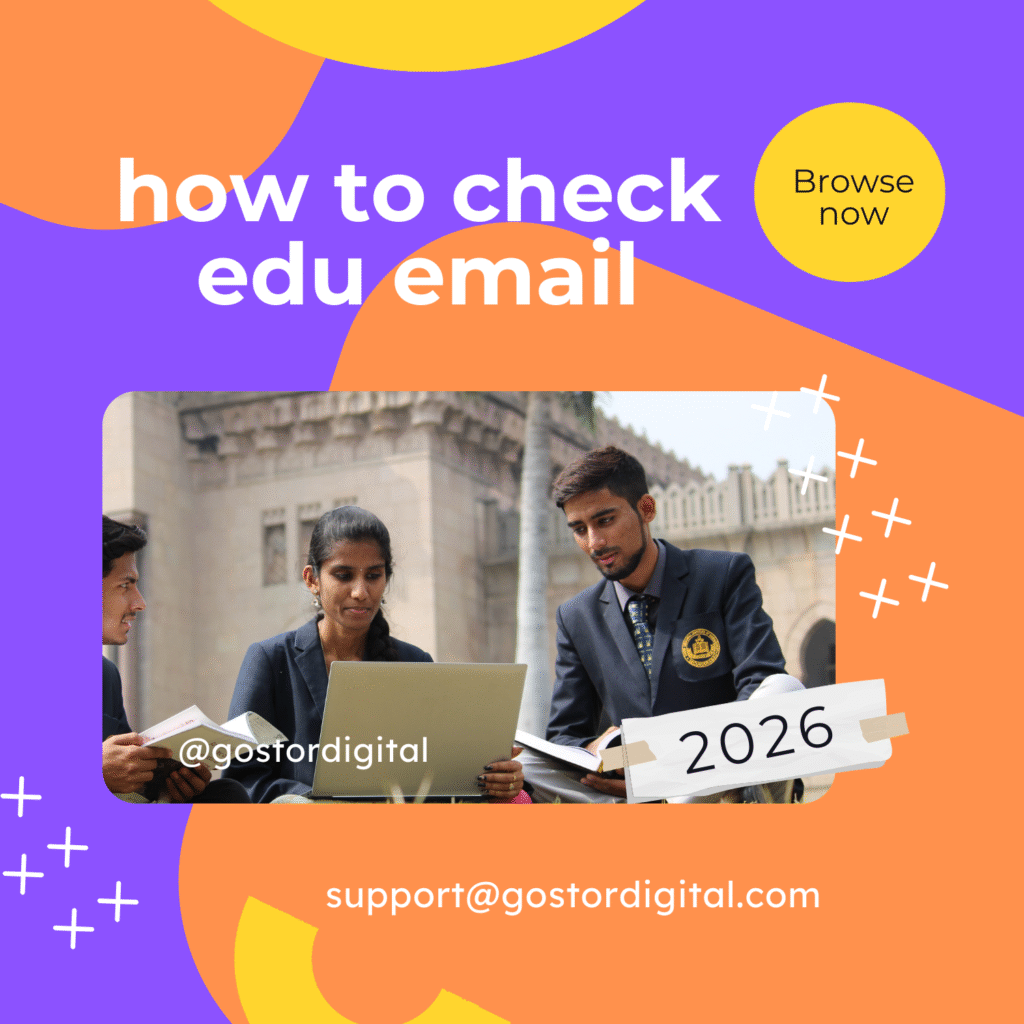
1. Identify Your Educational Institution’s Email Platform
Most educational institutions use one or more of the following platforms:
- Google Workspace for Education (Gmail)
- Microsoft 365 (Outlook)
- Custom or proprietary email systems
Determine which platform your institution uses by visiting their official website or contacting the IT support department.
Format of the Edu Email
The format of an educational email is typically as follows:
- Username: Usually includes the student’s first and last name.
- In some educational institutions, it may consist of a numeric code known as a student ID number, which is also used as part of the username.
- Name of the college or an abbreviation of the institution’s name.
- Educational email domain extension.
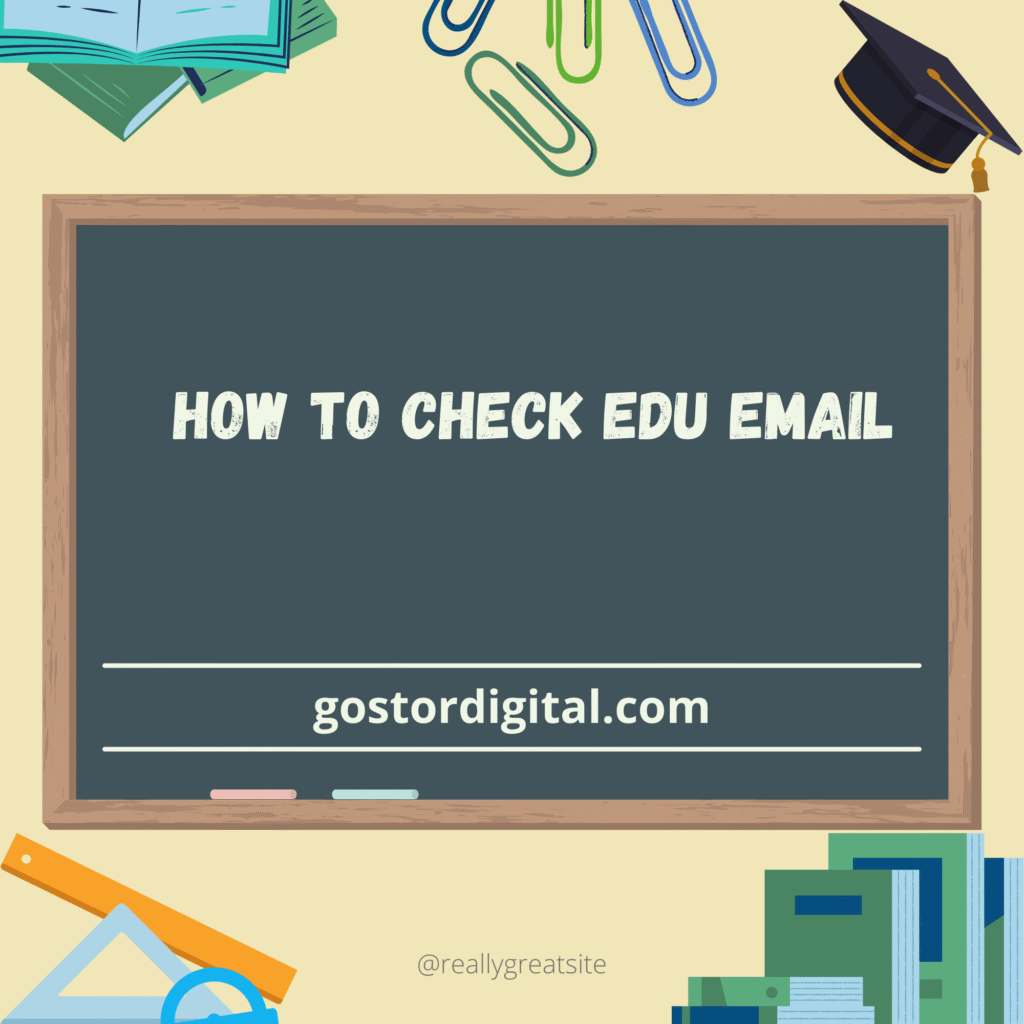
2. Accessing Your EDU Email
A. For Google Workspace (Gmail)
If your school uses Google Workspace:
- Navigate to Gmail:
- Visit Gmail or go directly via your institution’s Gmail login page, if available.
- Login:
- Enter your EDU email address (e.g., yourname@university.edu).
- Enter your password.
- Troubleshooting Login Issues:
- If you forget your password, use the “Forgot password?” link.
- Your institution may provide a specific login portal or instructions, so check their official IT support pages.
B. For Microsoft 365 (Outlook)
If your institution uses Microsoft 365:
- Navigate to Outlook:
- Visit Outlook.com or your institution’s Office 365 login page.
- Login:
- Enter your EDU email address and password.
- Access via Office Applications:
- You can also access your email through Microsoft Outlook desktop or mobile apps by signing in with your EDU credentials.
C. Other Platforms or Custom Solutions
Some schools may have their own portals or email systems:
- Visit your school’s official IT support page.
- Follow specific instructions provided to students.
3. Steps on How to Check Your EDU Email Through Your Institution’s Student Portal
Many schools integrate email access within their student portals:
- Log in to your student account on your school’s website.
- Look for an “Email,” “My Account,” or “Communication” section.
- Follow the links or instructions to access your email.
4. Tips for Managing Your student email
- Set Up Email Forwarding: To receive emails easily on your personal device.
- Configure Notifications: Ensure you receive alerts for new messages.
- Update Recovery Options: Add secondary email or phone number for account recovery.
- Check Spam/Junk Folder: Regularly review to prevent missing important messages.
5. Troubleshooting Common Problems
- Cannot Log In: Reset your password via the “Forgot Password” link or contact IT support.
- Emails Not Synced: Check your internet connection or email app settings.
- Account Locked or Suspended: Contact your institution’s help desk.
In conclusion
accessing your EDU email is essential for staying informed and connected within your educational institution. By following the steps outlined—identifying your platform, logging in securely, and managing your inbox—you can ensure effective communication, avoid missing important updates, and make the most of your academic resources.
buy edu email address login outlook
buy edu email address login gmail

